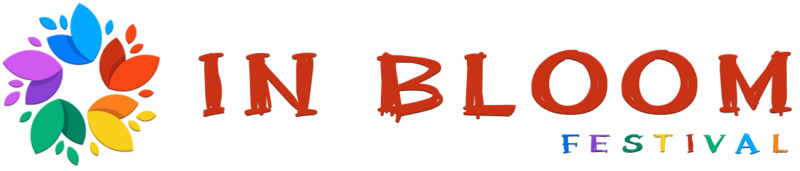Active Noise Cancellation (ANC) is one of the most celebrated features of AirPods, offering users a seamless listening experience even in noisy environments.
However, when ANC fails, it can drastically reduce the value and functionality of these premium earbuds.
To help you tackle this problem, we’ll go into reasons AirPods’ noise canceling may fail and provide practical solutions for each issue.
1. Poor Fit or Seal

The effectiveness of Active Noise Cancellation (ANC) depends significantly on how well your AirPods fit in your ears.
The ANC feature relies on creating a proper seal to block out external sounds, allowing the noise-canceling technology to work efficiently.
Without a snug and secure fit, the AirPods may let in ambient noise, reducing the ANC’s effectiveness and compromising your listening experience.
Common Causes
- Incorrect Ear Tip Size:
- AirPods Pro includes small, medium, and large ear tip sizes for different ear shapes.
- Choosing the wrong size can result in a poor seal.
- Tips that are too small may slip out or fail to block external noise.
- Loose Fit:
- Over time, wear and tear or subtle changes in your ear’s shape can cause your AirPods to lose their snug fit.
- Slight differences in ear canal size between your left and right ears can lead to improper fitting.
- Movement During Use:
- Activities like jogging, working out, or even talking can dislodge the AirPods, breaking the seal needed for effective ANC.
Solutions
- Ear Tip Fit Test:
- Apple provides a built-in Ear Tip Fit Test for AirPods Pro users, accessible through the iOS settings.
- Follow the instructions to test each ear and identify the ideal size.
- Experimentation with Sizes:
- Don’t assume one size fits all. Many people have slightly asymmetrical ear canals.
- For example, a medium tip might fit one ear while a small tip fits the other.
- Adjust Placement:
- Properly positioning your AirPods is equally important.
- Insert the AirPods into your ear canals, twist slightly for a secure fit, and check for comfort and stability.
- Adjust as needed to ensure the seal remains intact even during movement.
- Consider Third-Party Accessories:
- If you struggle to achieve a good fit, third-party memory foam tips or ear hooks designed for AirPods can provide additional support and improve the seal.
- These accessories adapt to your ear shape and offer a more secure fit.
Why Fit Matters
When the AirPods fit correctly, the difference in sound quality and noise cancellation is immediately noticeable.
Background noise is reduced significantly, bass tones become fuller, and music or calls sound clearer.
Ensuring a proper fit also prevents unnecessary discomfort, making it easier to wear your AirPods for extended periods.
2. Dirty Microphones or Speakers

Over time, AirPods can accumulate dirt, earwax, and other debris that block the microphones and speaker meshes.
These obstructions not only affect the effectiveness of Active Noise Cancellation (ANC) but also compromise the overall audio quality of the earbuds.
Neglecting routine cleaning can exacerbate the problem, leading to persistent issues that impact your listening experience.
Signs of the Issue
- Increased Background Noise:
- One of the first signs of dirty AirPods is that external sounds, which ANC is designed to block, become more noticeable.
- This happens because the microphones responsible for detecting and canceling ambient noise are obstructed, preventing them from functioning properly.
- Loss of Bass Quality:
- Obstructions can muffle sound output, particularly affecting lower frequencies.
- A reduction in bass response often indicates that the speaker mesh is clogged with debris.
Solutions
View this post on Instagram
- Cleaning Routine:
- Start by gently wiping the exterior of your AirPods with a dry, soft, lint-free cloth.
- For the speaker meshes, use specialized cleaning tools, such as soft-bristle brushes or cleaning kits designed for electronics.
- Avoid using liquids, as moisture can damage the delicate internal components.
- Compressed Air Caution:
- If using compressed air, ensure it is applied carefully and safely to avoid pushing debris further into the device.
- Preventive Measures:
- Establish a regular cleaning schedule to prevent dirt buildup.
- After activities like workouts or prolonged use, wipe down your AirPods to remove:
- Sweat
- Oil
- Moisture
- Store them in their case when not in use to minimize exposure to dust and debris.
Why Cleaning Matters
Maintaining clean AirPods isn’t just about aesthetics. Regular cleaning helps preserve sound quality, ensuring that you get the rich, immersive experience they’re designed to deliver.
Additionally, clean AirPods are more hygienic, reducing the risk of ear infections caused by accumulated bacteria or earwax.
Maintaining microphones and speakers is key to keeping ANC functionality at its peak, allowing you to enjoy your music or calls without interruptions.
3. Outdated Firmware
Firmware updates play a crucial role in ensuring the seamless operation of your AirPods, including the functionality of Active Noise Cancellation (ANC).
- ANC
- Sound quality
- Connectivity
Not paying attention to updates can result in glitches, reduced noise cancellation efficiency, or even complete failure of the ANC feature.
Impact of Outdated Firmware
Outdated firmware can lead to inconsistent Active Noise Cancellation (ANC). Users may notice that the ANC fails to activate properly or works intermittently, making background noise more noticeable and reducing the overall listening experience.
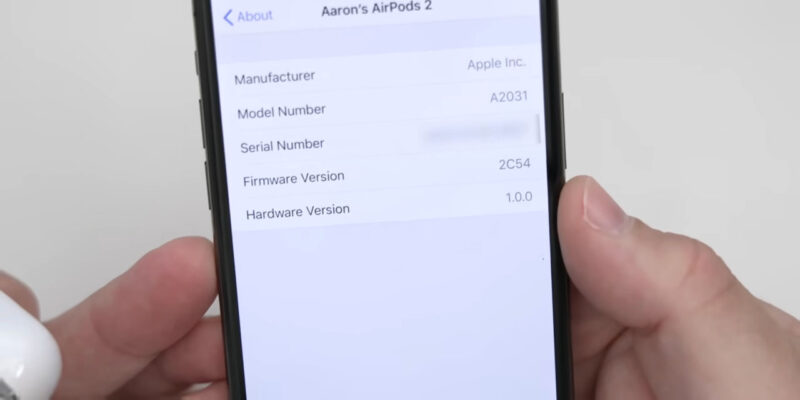
Compatibility Issues
Older firmware versions often struggle to keep up with the latest iOS updates. The mismatch can result in performance lags, diminished functionality, or even the complete inability of certain features to work as intended.
Connectivity Problems
Firmware that hasn’t been updated can cause frequent disconnections or syncing issues between your AirPods and paired devices.
Users might also encounter audio delays, which can be particularly frustrating during calls or while streaming media.
Reduced Sound Quality
The impact of outdated firmware isn’t limited to ANC; it can also degrade overall sound quality.
Users may notice diminished bass, poor treble response, or a general drop in audio performance, making the listening experience less enjoyable.
Solutions
- Automatic Updates:
- Keep your AirPods connected to a charging device while paired with an iPhone or other Apple device.
- Firmware updates are typically downloaded and installed automatically when these conditions are met.
- Ensure your paired device is connected to Wi-Fi to facilitate this process.
- Manual Updates:
- If updates don’t occur automatically, you can manually check for and prompt updates through iOS settings.
- Go to Settings > Bluetooth, locate your AirPods on the list, tap the “i” icon, and check the firmware version.
- Compare it to the latest version available online to confirm if an update is needed.
- Troubleshooting Updates:
- If your AirPods fail to update, try unpairing and re-pairing them with your device.
- Restarting your iPhone or using a different Apple device to initiate the update can also help.
4. Incorrect Noise Control Mode
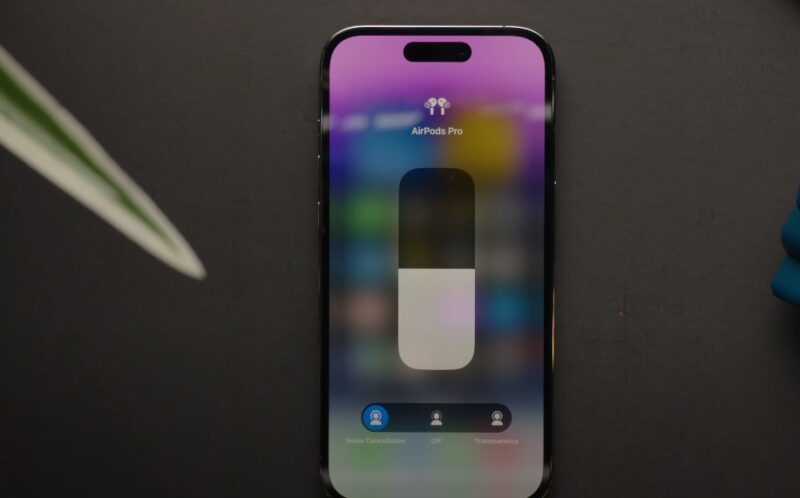
AirPods are designed with versatile listening modes to cater to different needs, such as Active Noise Cancellation (ANC) for blocking out external sounds and Transparency mode for allowing ambient noise to pass through.
While this flexibility is convenient, it can lead to ANC issues if the wrong mode is activated.
Common Issues
- Unintentionally Enabled Transparency Mode:
- It’s easy to accidentally switch to Transparency mode, especially when using the force sensor on the AirPods stem or navigating through settings.
- In this mode, external sounds are amplified rather than canceled, making it seem like ANC has failed.
- ANC Mode Doesn’t Activate Automatically:
- Some users expect ANC to turn on by default when wearing their AirPods, but this isn’t always the case.
- A manual adjustment may be required to enable the desired mode.
- Mode Misconfiguration in Settings:
- Changes in device settings or glitches can cause the AirPods to default to a different mode, impacting the noise-canceling experience.
Solutions
How about solutions?
- Switching Modes:
- Use the force sensor on the stem of your AirPods to cycle through listening modes.
- A press-and-hold gesture allows you to toggle between ANC, Transparency mode, and Off.
- Alternatively, access the Control Center on your iPhone or iPad.
- Long-press the volume slider to reveal noise control options, and select ANC.
- Bluetooth Settings Check:
- Navigate to Settings > Bluetooth on your paired device.
- Tap the “i” icon next to your AirPods and verify that ANC is enabled. If not, toggle the mode manually.
- Prevent Accidental Switching:
- Customize the force sensor actions for each AirPod in the Bluetooth settings.
- For instance, assign ANC activation to one AirPod and Transparency mode to the other for quick and intentional toggling.
Why It Matters
Properly understanding and managing the noise control modes is essential for maximizing the performance of your AirPods’ advanced features.
Transparency mode has its uses, like when you need to hear announcements or stay aware of your surroundings, but it’s not suitable for situations where you want complete noise isolation.
5. Environmental Noise or Hardware Issues

Certain environments or hardware problems can push AirPods’ Active Noise Cancellation (ANC) technology beyond its capabilities.
While ANC is designed to reduce consistent, low-frequency background noises like engine hums or air conditioners, it struggles in environments with overwhelming or unpredictable sounds.
Similarly, hardware damage can compromise the internal components responsible for ANC, leading to noticeable performance issues.
Scenarios That Affect ANC
AirPods’ Active Noise Cancellation (ANC) is highly effective in many environments but has limitations when faced with extreme noise levels.
Sounds like those at construction sites, concerts, or within large, noisy crowds can surpass the system’s capabilities.
Physical Damage
The sensitive components that enable ANC, such as microphones and processors, can be easily affected by physical damage.
Dropping the AirPods, exposing them to water or dust, or subjecting them to extreme temperatures can impair their functionality.
Even slight damage to the internal components can lead to noticeable reductions in noise cancellation efficiency or, in severe cases, a complete failure of the ANC feature.
Software Glitches
In some cases, software-related issues can also disrupt ANC performance.
Factors like interference from nearby electronic devices or bugs in the firmware may hinder the synchronization between the AirPods and the connected device.
These disruptions can temporarily reduce the effectiveness of the noise-cancellation feature until the underlying issue is resolved.
Solutions to Address the Issue
- Change Location:
- If ANC struggles in a specific environment, move to a quieter area where it can perform optimally.
- Remember that ANC is best suited for moderate background noise, not overwhelming soundscapes.
- Reset AirPods:
- Resetting your AirPods to factory settings can resolve software conflicts that impair ANC.
- The process restores default settings and eliminates potential bugs.
- To reset, place the AirPods in their case, and press and hold the setup button on the back until the LED flashes amber, then white.
- Inspect for Damage:
- Check for visible signs of damage, such as cracks or loose components.
- If your AirPods have sustained physical damage, their ANC might not work correctly.
- Seek Professional Assistance:
- If the problem persists, contact Apple Support or visit an authorized repair center.
- They can diagnose hardware issues and suggest repairs or replacements if necessary.
The Bottom Line
Noise cancellation on AirPods is a remarkable feature, but it requires proactive care and proper usage to maintain its effectiveness.
Resolving common issues like poor fit, dirt accumulation, outdated firmware, incorrect settings, and external noise or hardware problems, helps with restoring ANC functionality and enjoy your AirPods to their fullest potential.
If problems persist, don’t hesitate to seek professional assistance. A little effort goes a long way in ensuring a premium listening experience.